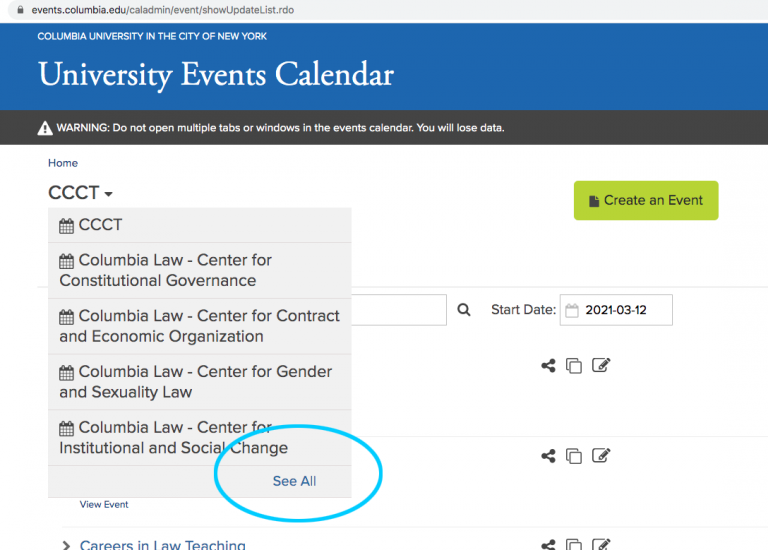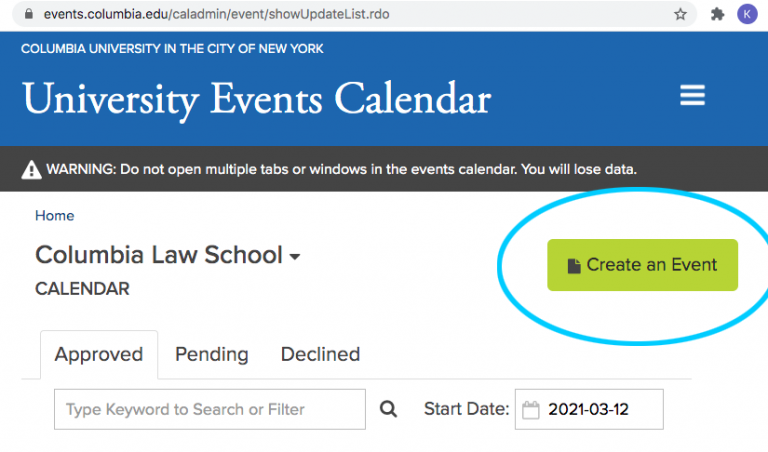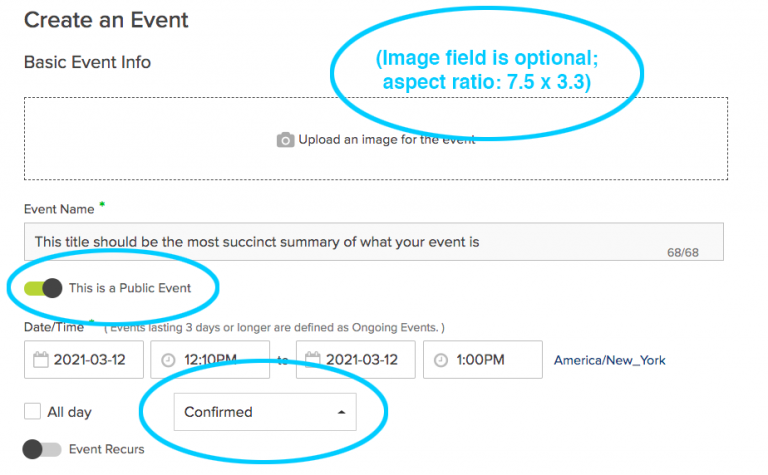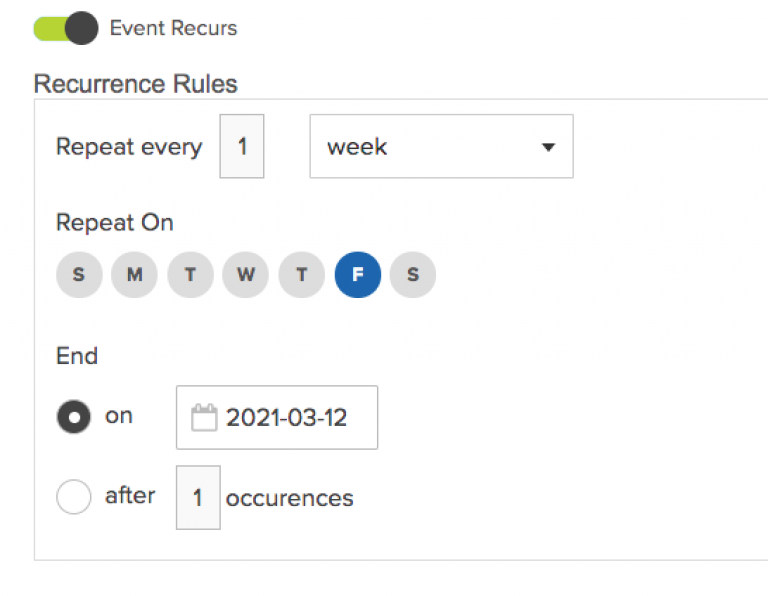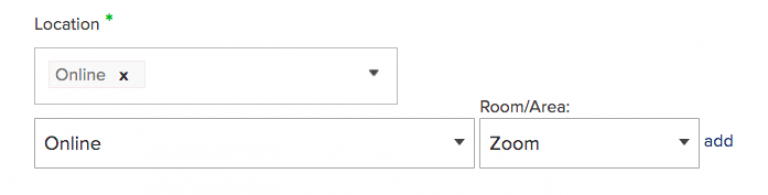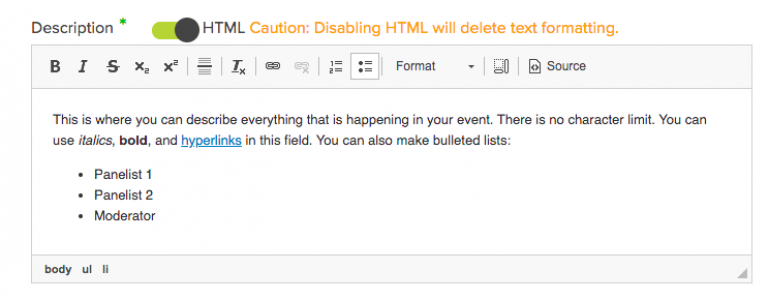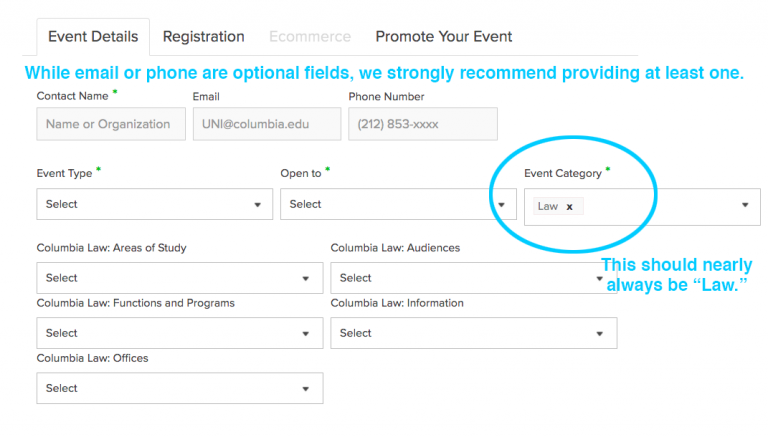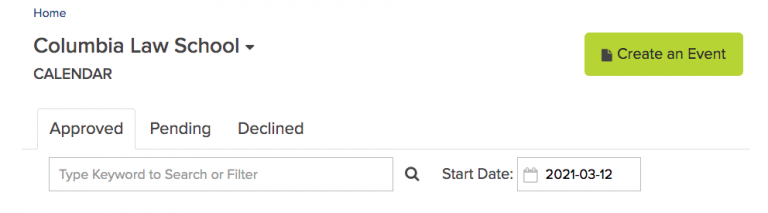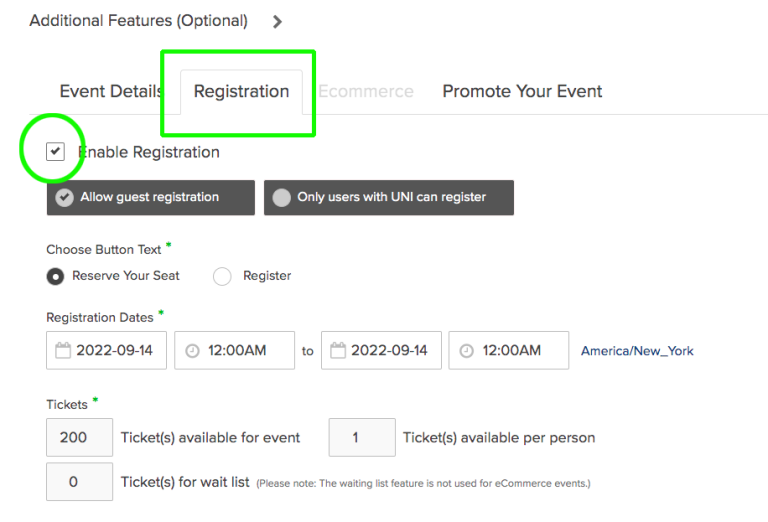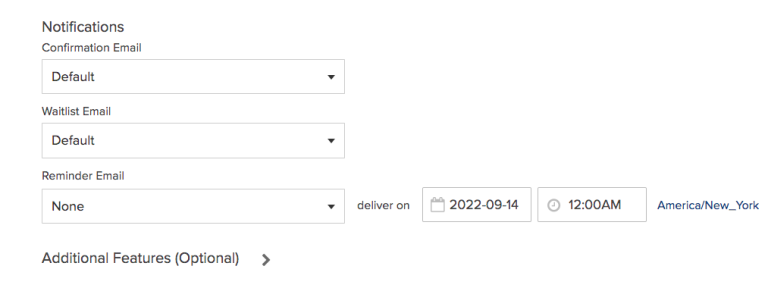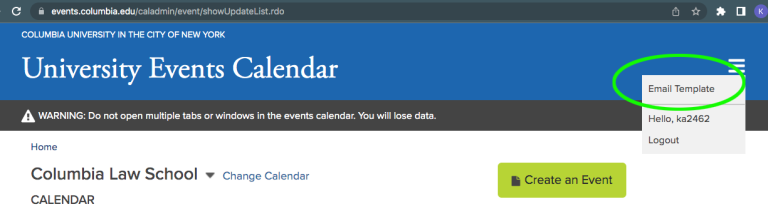Submit an event to LawCal
I am a student or student group
I am a faculty member or administrator
For more information or guidance, contact the helpdesk at [email protected].
Instructions and FAQs
The Law School calendar employs a system called Bedework, which is the same platform that powers the Columbia University events calendar. Bedework not only integrates the Law School’s events with the university calendar, but it also features robust event tagging and sorting, as well as event registration and e-commerce functionality.
- Go to events.columbia.edu/caladmin/main/showMain.rdo. Log in using your uni and password.
- Under the word "home" on the top left, select the calendar for your center or program from the dropdown menu. (If your event is not affiliated with a center or program, select "Columbia Law School" under "see all").
- To create a new event, select “Create an event.”
On the following page, fill in basic information about your event.
- Add any optional artwork you would like to appear on the event's university calendar listing. This artwork will not appear on law.columbia.edu/events, since images are not supported on the Law School's calendar. The required aspect ratio is approximately 7.5 x 3.3.
- If you upload artwork, an “alt text” field requires you to provide a visual description of the image, including a transcription of any words that appear in the image. This is so the image is accessible for screen readers.
- Fill in the event name field. There is a 68 character limit.
- Set the calendar to “public.” This does not mean that the event is open to everyone: it just makes the event appear on the website.
- Set the status of the event to “confirmed.”
- For date and time, determine if the event has a defined start and end time in hours.
- If the event does not have defined start and end times—the first day of classes or the beginning or end of add/drop, for example—check the box that says “all day” and select that day from the calendar. You may specify when the event ends by choosing the end date from the calendar.
- If the event is a repeating event (for example, a weekly lecture that occurs every Friday morning), select the toggle “event recurs” to add details about how many times and when you event recurs.
- Under “location,” select the location of the event. For online events, select “online," "online," and "Zoom" (or other platform) as below:
- Fill out the event description field. If your event is virtual, be certain to include instructions for how to register or attend, such as a link to Zoom or Eventbrite. If this information is not yet available, clarify when and how attendees may expect to learn it.
- Under the "event details" section, add the name of whomever can answer questions from attendees about the event, as well as their contact information. While this contact information is optional, it is strongly recommended.
- You can additional information about your event, if applicable, in the other dropdown menus. (Such as if you event is affiliated with a particular area of study or office within the law school).
- When you are done editing your event, select “Publish.”
- On the main page of your center or program's calendar (or the Law School's main calendar, if editing there), find the event you created by either:
- Searching by name in the keyword box; or
- Searching by date in the "start date" calendar box
- When you see your event listed below, select the "pencil" edit icon to the right of the listing. This will bring you to your event's content.
- After you have edited your event's content, on the bottom of the listing, select "update."
- The events are currently imported from the Bedework calendar to the Law School calendar daily at 5pm. If you create or update an event and need it refreshed on the Law School events calendar immediately, email [email protected] to manually refresh the calendar cache.
Below are some tips for writing and editing your calendar events so they are clear and consistent. Calendar editors have the ability to add and edit events.
Use the Law School’s editorial style guide when writing your event titles and descriptions. Top style rules to remember:
- Punctuate degrees properly: Executive LL.M., J.D., J.S.D., LL.M.
- Do not abbreviate your group’s name. Spell it out so community members know more about the event and who is hosting it.
- Dates:
- Spell out months.
- Use a comma after the year: The event will be February 22, 2020, at Cipriani.
- Times: Bedework will format hours and minutes automatically, but make sure you correctly choose a.m. or p.m.
- Refer to Columbia Law School as Columbia Law School, Columbia Law, or the Law School; Do not use “CLS.”
- In event titles, capitalize the first letter of:
- The first and last words of the short and long titles.
- Prepositions with four or more letters.
- All other words except articles.
-
Short Morning Meditation Session With Patricia Bloom
- Counseling and Psychological Services
- May 2020 J.D. Degree Candidates: Deadline to Submit All Outstanding Spring 2020 Written Work
-
- Ensure that all words and names are spelled correctly and professional titles are accurate.
- Use a serial comma: Mindfulness Meditation Session for Students, Faculty, and Staff.
You can manage registration in your events via Bedework.
To enable registration, scroll down to the "Registration" tab under "Additional Features," and check the box titled "enable registration." Then, select your parameters for registrants below.
Default email notifications will be sent confirming that registrants have registered. There is also the option to set up a reminder email to registrants at a certain date before the event.
If you wish to create custom confirmation, waitlist, or reminder messages to registrants, save your event and then return to the main event page for your calendar. There, you can create an manage email templates in the upper right corner. Afterwards, that template will be available to select in the dropdown menu when you open your event to edit it.
Be aware that any email template you create can be viewed (and used by) any other person using your same calendar.
To view who has registered for your event, click the small "group of people" symbol to the right of your event. On the following screen, you can download a spreadsheet of all who have registered.
The calendar at law.columbia.edu/events imports Monday through Friday at 5pm.
If you need to post an event to the calendar before 5pm, please email Communications at [email protected] to request a manual import of events.
Email digest:
Bedework automatically includes all law school events that have been submitted before midnight the previous day in the calendar emails.
The daily email goes out at 3am EST.
The weekly digest (for the next week) goes on at 3am EST on Friday morning.
Lobby monitor slides:
Event monitor slides are created on a weekly basis and events are pulled from LawCal on Tuesdays. Events are promoted the week leading up to an event. (In other words, an event on a Tuesday would be promoted the previous week.)